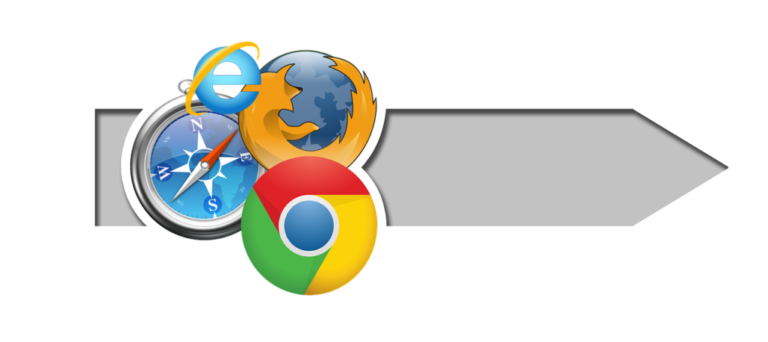Omnibar is among the most powerful elements enhancing online surfing. Usually seen in Google Chrome, it is called an omnibox. This has, meanwhile, combined standard address bar features with those of a search engine. Hence, allow users search for information, access websites, and even execute commands from one single point of presence. Similarly, in Safari, this feature is known as the Safari Omnibar, providing apple users with the same streamlined experience by merging the search and address functionalities into one powerful tool.
From some simple operations to even more sophisticated uses like searching in Google Drive and increasing your general browser efficiency, this article will show how the Omnibar could benefit you and how using the Omnibar fully will greatly improve your daily browser experience
What is Omnibar Search?

Omnibar Search is known as Omnibox search on Google Chrome; this combined search and address bar transformed our interaction with online browsers. Usually, in those earlier browsers, there were sections for online searches on the internet and for entering web addresses or URLs. The Omnibar aggregates them into one, therefore facilitating more fluid and easy browsing. Typing in the Omnibar helps you with recommendations; it does not sit and wait for you to hit “Enter” to fire off your query to search or browse to a site.
These might come from a few sources: bookmarks, open tabs, your browser history, or straight search engine recommendations. Usually, this function saves time because, before it discovers what you need, you hardly ever need to finish inputting a whole URL or even a complete search query.
Particularly strong, the Omnibar is also connected with Google’s search engines, so when you input your query, you will obtain real-time and predictive search recommendations. This makes it a clever search helper fit for the user’s tastes and behavior as well as a navigational aid. Since search and navigation fit into one tool, Omnibar is one of the most crucial tools in modern online browsers.
What is Omnibar in Chrome?
Omnibar is one of the most important elements of the Google Chrome browser’s user interface. Composing the address bar and search box into one multifarious input area, this is the bar at the very top of the Chrome window. Chrome’s Omnibox goes much further than the conventional address bars, which allow only URLs. Chrome will recommend URLs from your browsing history, sites you have saved, and even offer to autocomplete your searches using Google’s search engine as you write in the Omnibar.
Instant searching of Chrome’s Omnibar is yet another great feature. It uses strong Google search to come up with the results and even show them before one has finished typing or pressed “Enter.” This is meant to enable search results, site preview, and relevant content to come almost instantaneously, facilitating a faster and smoother browsing experience. From simple mathematical formulas to directly answering certain queries, or even navigating around in a browser, it can perform many more things. This covers opening options and tab flipping as well.
What is the Shortcut to Omnibox in Chrome?
Especially when you have to perform anything within a web browser, keyboard shortcuts are the keys to efficiency. There are various shortcuts that give you access to the Omnibox.
Usually, on Windows or macOS, the simplest approach to doing this is via `Ctrl + L`. Without using the mouse, either command positions the cursor exactly within the Omnibox, which may then be written straight away into a URL or search query. When you have to quickly visit a new website or do a search without taking your hands off the computer, this comes in really helpful.
Another great shortcut is `Ctrl + K`, (or `Cmd + K` on macOS), which likewise highlights the Omnibox and adds a question mark at the start of your input, therefore signaling that what you will enter next will be a search query. If you must guarantee that your input is handled as a search rather than a URL, this is helpful. These shortcuts help you quickly browse the web and navigate the Omnibox, therefore optimizing your engagement with the device and avoiding disturbances to your productivity.
How do I access the Omnibar?
The Omnibar is straightforward to use regardless of your preferred method of browser interaction, as numerous means of access exist. Living at the top of the Chrome browser window, the Omnibar fills an area typically occupied by an address bar in most browsers. Click in this area to immediately input a search term or site URL. Most users should be acquainted with the easy click-to-type capability.
If you are one to use keyboard shortcuts, however, just click `Ctrl + L` in Windows or `Cmd + L` on macOS. This renders the Omnibox in a highlighted condition free from touching the mouse. Moreover, the Omnibar is always present anytime Chrome is launched; so, it is constantly at your beck and call whether visiting a new site, searching, or when you want to have fast access to certain browser settings or history.
What is the Omnibar for?
Any modern browser, including Google Chrome, Opera and Firefox, which offers the ability to search for information and travel across the web, revolves around the Omnibar. Basically, the concept is to enable a user’s life by building one bar that will compile usually occurring events in a conventional address bar and search engine query box. This essentially implies you may accomplish everything from one location: just visit any given website, seek for any information, or even use certain unique browser instructions.
The Omnibar is clever and adaptable as well. Based on what you have entered into the address bar or toolbar previously and visited websites—even the time of day—it learns from your activity and offers recommendations. If you visit certain websites every morning, for example, the Omnibar may offer it the instant you begin entering a related URL or term. This sort of predictive element greatly enhances navigation and saves a lot of time in search.
It does much more than search and browse; you can give it precise orders to perform, from doing arithmetic problems to converting units to looking for anything inside an individual page using search operators or shortcuts. Typing “site:example.com” followed by a keyword, for instance, would let you search for certain material within a website straight from the Omnibar. Actually, this adaptability is what makes the Omnibar so strong for power users as well as casual users.
Where is the Omnibar on a computer ?
Whether desktop or laptop, on a computer, it is at the very top of your browser window. It is in the same location for most of the more modern browsers; hence, it kind of comes out of habit to locate and utilize it. It aggregates URL input and search capability into one slim interface instead of an old conventional address bar previous browsers used to feature.
Under Google Chrome, the Omnibar spans the whole width of the browser window directly under the tabs. Its simple form makes it non-intrusive yet it is always at hand. The Omnibar stays in the same area on Windows PCs, Macs, or Linux computers; therefore, it is a universal utility across many operating systems.
It is always there; location is not important; utility depends on the address bar always being in the same position. Therefore, even users may start to write searches or URLs without looking for the correct input area, as this predictability enables simplicity of access. Apart from other factors, including consistency and simplicity of access, these qualities define the Omnibar as a user-friendly tool that enhances the browsing experience.
What is the difference between Address bar and Omnibar?
The Omnibar really differs from the conventional address bar; this reflects the great distance the web browser has evolved from. First of all, the address bar was created as a means of entering URLs—your method of accessing certain specific websites. It was a very stationary element, with just URL navigation as an additional capability. The user had to visit the main page of a search engine manually, either by using some other search box for online searching or for search queries.
This was changed by the Omnibar merging a search engine query box with an address bar. Combining the tools frees the user to search the web, visit websites, or even utilize the majority of the browser’s functions within one field. Typing into an Omnibar does more than just allow you to input a URL. As you write on it, it automatically generates recommendations on what you should include—search engine results, bookmarks, things from your surfing past, or even open tabs.
This ability makes the basic chore of navigating a more dynamic and predictive activity. Way more complex than what any conventional address bar can do, Omnibar may also be able to execute a command, immediately access settings or quickly calculate anything. This development reflects needs that contemporary online users have for a more complete and lean surfing tool.
How to search Google Drive from Omnibar
1. browser
Now, this is one of the less well-known aspects that few users would be aware of, but for those who reside in Google’s suite of products, it will really boost output. Either create a custom search engine inside Chrome or use a search operator to directly search Google Drive from the Omnibar.
You are to write just `drive.google.com` then straight into the Omnibox your search keywords. Then relevant files and documents will be displayed on your Google Drive search results page. You may create a custom search engine just for Google Drive inside Chrome if you need this to be really seamless.
You would be able to create a new search engine; call it “Google Drive,” give {drive.google.com} the keyword, and {https://drive.google.com/drive/search? First, you have to open Chrome settings, go into “Search engine,” and pick “Manage search engines and site search.} Q=%s is the URL. Once you have saved it, you may search your Google Drive simply putting your selected term, like “drive,” into the Omnibar and then adding your search query.
That would allow the Omnibar to do the hard work with the cloud storage searches without opening Google Drive on their own.
Where is the Omnibar Team?
Like other web browsers, the Microsoft Teams app window has an Omnibar at the top—a.k.a. Users of this bar may either search for material, navigate between channels or teams, or, among many other things, run certain actions connected to status settings and make calls.
Although the Team Omnibar operates in a different environment than a browser, its main goal is to simplify people’s life by giving users one location to search for and run commands. As you write in the Omnibox in Teams, it will respond depending on what you are typing with pertinent material. If you start putting in their name, for instance, it may indicate someone as a contact, so you may message them straightforwardly. Should you use the command “/call [name]” it will immediately dial a call to them.
This makes navigating Microsoft Teams simpler, particularly for big companies where everything moves quickly and calls for instant information or person access.
Where do I find the Omnibox?
Originally called the omnibar, the omnibox takes center stage in the Google Chrome browser, right at the top of the browser window. The Omnibox has taken the position of the address bar; it really remains exactly below the browser tabs.
The Omnibox is constantly accessible, so it is always present within the browser interface as soon as it opens. This arrangement will allow quick searching, access to web pages, and command generation without navigating among browser components. Being in the middle of the browser window will enable Chrome to be the first tool a user will come across and interact with when launched.
From Windows and macOS to Linux, this uniform positioning across several operating systems suggests that Omnibox will be right there, therefore guaranteeing a perfect user experience regardless of the platform being used.
What is the Camera icon in the Omnibar?
Actually, the camera symbol in the Omnibar is a Google Chrome-specific association based on its reverse image search engine. Once clicked, the camera icon lets you Google based on a picture from your computer or input a URL. This function provides users with a means of locating the source of a picture, related images, or even further information about the nature of the image in such a manner.
This is very helpful for determining if the picture is real, whether it exists anywhere in a bigger size, or if it has lately surfaced somewhere else online. Depending on how Google’s capabilities are included in the browser, the camera icon sometimes seems to click the Omnibar and then start searching; it is not always be there straight in the Omnibar.
Where is the Browser Address bar?
Usually found right at the top of the window, this might most likely be one of the fundamental characteristics of a web browser. The address bar transitioned to what we refer to as an Omnibar or Omnibox, both merging the purposes of a search bar and an address bar into one field, in recent years and with the arrival of contemporary web browsers such as Google Chrome, Firefox, and Microsoft Edge.
With its connectivity to search engines, this address bar may function as a search field by delivering search results and recommendations based on what you input, even if it lets the user enter URLs straight to access any specific website. This makes the address bar an all-utility, multifarious tool rather than focusing only on addresses on the Web.
What is the function of Omnibox?
Mostly on Google Chrome, the Omnibox is a quite important feature in web navigation and search as it performs various important functions. Basically, the Omnibox aggregates the conventional functions of a search engine query box and an address bar. Otherwise, users might enter a search query to locate information online or write a URL to straightforwardly access any website or input.
Beyond these simple tasks, however, the Omnibox also provides real time recommendations based on your typing, bookmarks, open tabs, and browsing history—as well as from Google’s predictive search engines. Whether it’s a regularly visited website, a recently opened tab, or even a popular search query, this helps a user get precisely what they are looking for in a faster form.
Apart from that, the Omnibox may perform other pre-defined functions, including accessing Chrome’s settings, changing tabs, or even performing rapid mathematical computations. This will thus make this tool much more flexible in its uses beyond search and navigation, offering a much more integrated and efficient approach to browsing.
Bottom line
Modern web browser usage was transformed by the Omnibar, often known as the Omnibox. To make it much more user-friendly and extremely simple, we combined the search engine query field with the conventional address bar. From information searches to Web browsing and browser instructions, Omnibar presents all chores in one simple interface.
From its inception on other platforms, including Microsoft Teams, to its development in Google Chrome, Omnibar’s presence in our everyday digital lives further emphasizes the significance of this component. This speeds up Web navigation, personalizes the user’s experience, and raises production. Their whole capacity for many purposes can only be used when users know how to use them; so, their whole online experience is quicker and more pleasurable.