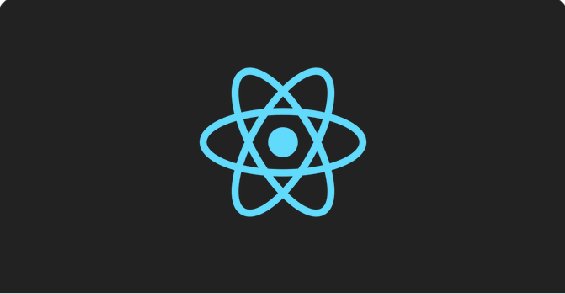When designing online applications with React, it is customary to use RESTful APIs to get, create, update, or delete data.
REST is an acronym for Representational State Transfer, a set of principles for developing networked applications.
RESTful APIs enable clients and servers to communicate using HTTP requests.
This post will look at REST in React, including how to send HTTP requests, manage responses, and elegantly incorporate RESTful API interactions into your React components.
Rest in React Native: How to Make HTTP Requests in React Native
We explore how to make http requests in react native with the methods below
1. Using Fetch API
The Fetch API is a built-in JavaScript method for sending network requests. It is frequently used in web development and is also included in React Native, making it a popular option for managing RESTful API interactions. Here is a simple example of how to utilize the Fetch API in a React Native component.
javascript
import React, { useEffect, useState } from 'react';
import { View, Text, ActivityIndicator, FlatList } from 'react-native';
const App = () => {
const [data, setData] = useState([]);
const [loading, setLoading] = useState(true);
useEffect(() => {
fetch('https://jsonplaceholder.typicode.com/posts')
.then((response) => response.json())
.then((json) => {
setData(json);
setLoading(false);
})
.catch((error) => {
console.error(error);
setLoading(false);
});
}, []);
if (loading) {
return <ActivityIndicator size="large" color="#0000ff" />;
}
return (
<View>
<FlatList
data={data}
keyExtractor={(item) => item.id.toString()}
renderItem={({ item }) => <Text>{item.title}</Text>}
/>
</View>
);
};
export default App;
In this example, we utilize the useEffect hook to get data from an API when the component is mounted. The fetched data is saved in the data state, and a loading indication appears while the data is being retrieved.
2. Using Axios
While the Fetch API is simple, many developers prefer to use Axios, a promise-based HTTP client with a more powerful and flexible API. Here’s how to utilize Axios as a React Native component:
javascript
import React, { useEffect, useState } from 'react';
import { View, Text, ActivityIndicator, FlatList } from 'react-native';
import axios from 'axios';
const App = () => {
const [data, setData] = useState([]);
const [loading, setLoading] = useState(true);
useEffect(() => {
axios.get('https://jsonplaceholder.typicode.com/posts')
.then((response) => {
setData(response.data);
setLoading(false);
})
.catch((error) => {
console.error(error);
setLoading(false);
});
}, []);
if (loading) {
return <ActivityIndicator size="large" color="#0000ff" />;
}
return (
<View>
<FlatList
data={data}
keyExtractor={(item) => item.id.toString()}
renderItem={({ item }) => <Text>{item.title}</Text>}
/>
</View>
);
};
export default App;
Axios provides additional features such as interceptors, automatic transformation of JSON data, and better error handling, making it a popular choice among React Native developers.
Handling Responses and Errors
1. Parsing JSON Responses
When interacting with RESTful APIs, the data returned by the server is often in JSON format. Both the Fetch API and Axios automatically parse JSON answers, but it’s critical to handle this process effectively to guarantee your application works properly.
2. Error Handling
Error handling is an important part of dealing with RESTful APIs. Network requests may fail for a variety of reasons, including server failures, network issues, or invalid requests. Here’s how to handle problems in both the Fetch API and Axios:
Fetch API
javascript
fetch('https://jsonplaceholder.typicode.com/posts')
.then((response) => {
if (!response.ok) {
throw new Error('Network response was not ok');
}
return response.json();
})
.then((data) => {
// handle data
})
.catch((error) => {
console.error('Fetch error:', error);
});
Axios
javascript
Copy code
axios.get('https://jsonplaceholder.typicode.com/posts')
.then((response) => {
// handle data
})
.catch((error) => {
console.error('Axios error:', error);
});
Both examples capture and log problems, allowing developers to handle them correctly, such as displaying an error message to the user or retrying the request.
Rest in React Native Example
This session will provide a full approach to working with REST APIs in React Native, including a detailed example to demonstrate the process.
1. Starting a new React Native project
First, you will need to create a new React Native project. If you have not yet installed React Native, you can do so by following the official instructions. We’ll start a new project with the React Native CLI.
bash
npx react-native init RestApiExample
cd RestApiExample
2. Installing Necessary Packages
To make HTTP queries in React Native, we’ll utilize the axios package. Axios is a promise-based HTTP client that allows you to easily send asynchronous HTTP queries to REST services.
bash
npm install axios
3. Setting Up the Basic App Structure
Let’s create a basic structure for our React Native project. Open your project in your choice code editor and edit App.js as follows:
javascript
import React, { useState, useEffect } from 'react';
import { SafeAreaView, FlatList, StyleSheet, Text, ActivityIndicator } from 'react-native';
import axios from 'axios';
const App = () => {
const [data, setData] = useState([]);
const [loading, setLoading] = useState(true);
useEffect(() => {
fetchData();
}, []);
const fetchData = async () => {
try {
const response = await axios.get('https://jsonplaceholder.typicode.com/posts');
setData(response.data);
setLoading(false);
} catch (error) {
console.error(error);
setLoading(false);
}
};
if (loading) {
return (
<SafeAreaView style={styles.container}>
<ActivityIndicator size="large" color="#0000ff" />
</SafeAreaView>
);
}
return (
<SafeAreaView style={styles.container}>
<FlatList
data={data}
keyExtractor={(item) => item.id.toString()}
renderItem={({ item }) => <Text style={styles.item}>{item.title}</Text>}
/>
</SafeAreaView>
);
};
const styles = StyleSheet.create({
container: {
flex: 1,
justifyContent: 'center',
alignItems: 'center',
},
item: {
padding: 10,
fontSize: 18,
height: 44,
},
});
export default App;
How to Fetch Data from a REST API
1. Using Axios for HTTP Requests
In the above example, we use the axios library to make a GET request to a sample REST API endpoint (https://jsonplaceholder.typicode.com/posts).
This endpoint returns a collection of posts in JSON format. The fetchData function is an asynchronous function that employs axios. Retrieve the data and update the state accordingly.
2. Handling Loading States
While the data is being retrieved, it is critical to provide feedback to the user. We utilize the ActivityIndicator component to display a loading spinner while the request is being processed. After the data is fetched, the loading state is changed to false, and the data is presented with a FlatList component.
3. Rendering Data in a List
The FlatList component is used to show the retrieved data. Each item in the list is shown with a Text component, which shows the post’s title. The keyExtractor prop ensures that each item has a unique key, which is required by React’s reconciliation process.
Advanced Data Handling
1. Error handling
Handling mistakes is critical in every program. The fetchData function captures any problems that occur throughout the request and logs them to the console. You may also wish to display an error message to the user or retry the request.
javascript
const fetchData = async () => {
try {
const response = await axios.get('https://jsonplaceholder.typicode.com/posts');
setData(response.data);
setLoading(false);
} catch (error) {
console.error(error);
setLoading(false);
// Display an error message to the user
}
};
2. Pagination
For endpoints that return a significant quantity of data, you may wish to use pagination to load it in chunks. This may be accomplished by altering the fetchData function to accept parameters for page number and page size, as well as updating the state to add new data to the existing list.
javascript
const fetchData = async (page = 1) => {
try {
const response = await axios.get(`https://jsonplaceholder.typicode.com/posts?_page=${page}`);
setData(prevData => [...prevData, ...response.data]);
setLoading(false);
} catch (error) {
console.error(error);
setLoading(false);
}
};
Rest in React Example
This webinar will provide a detailed example of how to incorporate RESTful APIs into a React application. We will go over the important processes, such as creating a basic React application, making HTTP queries with the fetch API and Axios, and dealing with responses and failures.
By the end of this guide, you will have a thorough understanding of how to use RESTful APIs in React.
1. Setting Up the React App
Before we start performing API calls, we need to create a basic React application. If you don’t already have Node.js and npm (Node Package Manager) installed, you can download and install them from the Node.js website. After you’ve installed Node.js and npm, use the Create React App tool to build a new React application.
2. Create a new React app
Open your terminal and enter the following command to build a new React application:
bash
npx create-react-app rest-in-react
This command will create a new React project in a directory called rest-in-react.
Navigate to the project directory.
bash
cd rest-in-react
Start the Development Server:
bash
npm start
This command will create a new React project in a directory called rest-in-react.
Navigate to the project directory. This command starts the development server and launches your new React application in the default web browser. You should see the default Create React App welcome screen.
3. Making HTTP Requests Using Fetch
The fetch API is a built-in JavaScript function that enables HTTP requests. It’s an effective and adaptable tool for working with RESTful APIs. Let us develop a small example to show how to utilize fetch in a React component.
- Create a new component
In your src directory, create a new file called DataFetcher.js and add the following code:
jsx
import React, { useState, useEffect } from 'react';
const DataFetcher = () => {
const [data, setData] = useState(null);
const [loading, setLoading] = useState(true);
const [error, setError] = useState(null);
useEffect(() => {
fetch('https://jsonplaceholder.typicode.com/posts')
.then(response => {
if (!response.ok) {
throw new Error('Network response was not ok');
}
return response.json();
})
.then(data => {
setData(data);
setLoading(false);
})
.catch(error => {
setError(error);
setLoading(false);
});
}, []);
if (loading) {
return <p>Loading...</p>;
}
if (error) {
return <p>Error: {error.message}</p>;
}
return (
<div>
<h1>Posts</h1>
<ul>
{data.map(post => (
<li key={post.id}>{post.title}</li>
))}
</ul>
</div>
);
};
export default DataFetcher;
- Use the New Component
Open the App.js file and add the DataFetcher component:
jsx
import React from 'react';
import DataFetcher from './DataFetcher';
const App = () => {
return (
<div className="App">
<header className="App-header">
<DataFetcher />
</header>
</div>
);
};
export default App;
- Run the Application
Save your modifications and make sure the development server is running. You should see a list of posts returned by the jsonplaceholder API.
- Using Axios for HTTP requests
While the retrieve API is an excellent tool, some developers prefer to use Axios, a popular third-party toolkit for sending HTTP queries. Axios’ interface is straightforward and consistent, and it includes request and response interceptors, automatic JSON data transformation, and other capabilities.
- Install Axios
Run the following command to install Axios in your project:
bash
npm install axios
- Create a New Component with Axios:
Create a new file called DataFetcherAxios.js in the src directory and add the following code:
jsx
import React, { useState, useEffect } from ‘react’;
import axios from ‘axios’;
const DataFetcherAxios = () => {
const [data, setData] = useState(null);
const [loading, setLoading] = useState(true);
const [error, setError] = useState(null);
useEffect(() => {
axios.get(‘https://jsonplaceholder.typicode.com/posts’)
.then(response => {
setData(response.data);
setLoading(false);
})
.catch(error => {
setError(error);
setLoading(false);
});
}, []);
if (loading) {
return <p>Loading…</p>;
}
if (error) {
return <p>Error: {error.message}</p>;
}
return (
<div>
<h1>Posts</h1>
<ul>
{data.map(post => (
<li key={post.id}>{post.title}</li>
))}
</ul>
</div>
);
};
export default DataFetcherAxios;
Use the New Component:
Open the App.js file and add the DataFetcherAxios component:
jsx
import React from 'react';
import DataFetcherAxios from './DataFetcherAxios';
const App = () => {
return (
<div className="App">
<header className="App-header">
<DataFetcherAxios />
</header>
</div>
);
};
export default App;
- Run the Application
Save all your changes and ensure the development server is running. You should see the same list of posts, now fetched using Axios.
FAQS
What is the meaning of REST in React?
REST (Representational State Transfer) APIs use a stateless client-server architecture to provide a consistent way to create, read, update, and remove resources.
How does the REST API work in React?
REST API treats everything as a resource, including data objects and services. URLs (Uniform Resource Locators) serve to uniquely identify certain resources. Each request submitted by a client to a server must include all of the information required to understand and process the request.
What is the REST operator in React component?
The rest operator collects the remaining items in the props object argument and stores them in the variable rest. The rest in the JSX is JSX syntax for splitting the props in the rest object into distinct props.
What are RESTful web services in React?
REST API stands for Representational State Transfer application programming interface, also known as the RESTful API, and it is the primary interface used by React.js developers to establish API connections between different sections of an application or service via the internet.
What is REST used for?
Representational State Transfer (REST) is a software architecture that defines how an API should work. REST was originally designed as a guideline for managing communication on a complex network like the Internet.