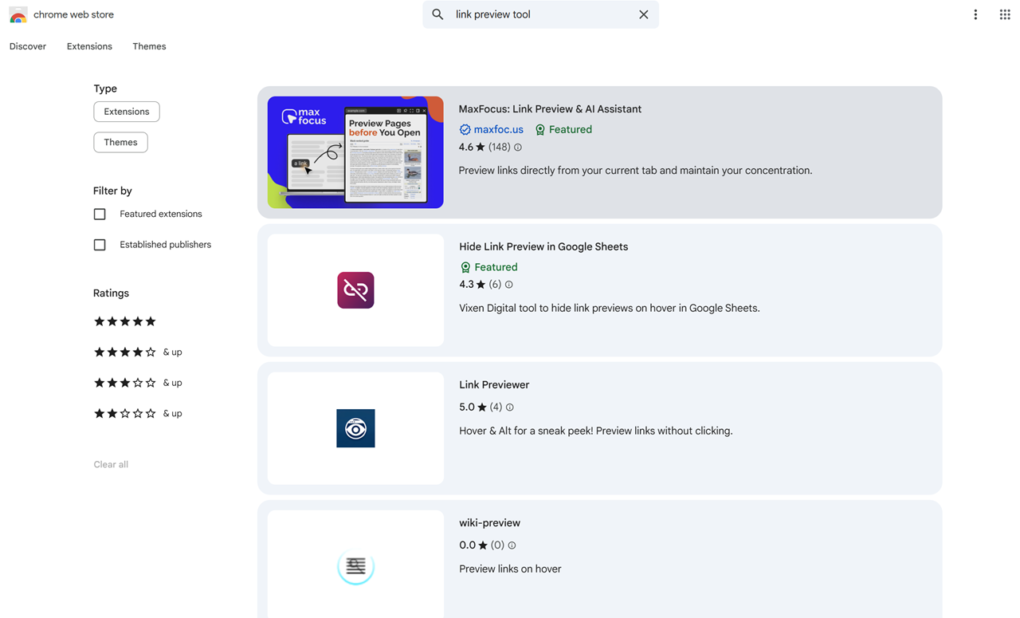Some productivity hacks are overrated. You’ve probably heard them all—wake up earlier, write better to-do lists, color-code your calendar. Most of them promise a lot, deliver little, and often add more to your plate than they remove.
But every now and then, something small actually lives up to the hype. Something so simple and well-designed that it slips into your daily workflow almost unnoticed—and then quietly rewires how fast, focused, and effective you are.
According to our findings from a growing number of UX experts and digital behavior researchers, that something might be a browser extension. Just one.
And it’s not some fancy AI assistant or an all-in-one dashboard.
It’s a universal link preview tool—a browser extension that lets you peek inside links without clicking.
That’s it.
It may sound trivial. But, from our findings, this one change in how you interact with information can make workers up to three times faster at common tasks—especially those involving heavy research, email, project management, or customer support.
Let’s explore why something so subtle is changing the game.
What exactly does the extension do?
If you’ve never used one, a Google Chrome link preview extension (like MaxFocus and Link Previewer ) are very good examples. They work like this:
You hover your mouse over any link—an article, a Google Doc, a Notion page, a Jira ticket, a tweet—and a clean, fast popup shows you what’s inside.
No need to click, load a new tab, wait, skim, and bounce back.
Just hover. Glance. Keep moving.
It’s a small change that disrupts the mental cost of modern web navigation—what UX researchers often call context switching fatigue.
Why is this such a big deal?
Modern digital work is link-heavy. We’re constantly jumping between:
- Task lists and reference documents
- Email threads and support tickets
- Project boards and cloud-based spreadsheets
- Slack messages with half-explained URLs
The average knowledge worker clicks dozens, sometimes hundreds, of links a day—each one demanding a micro-decision: Is this worth opening? Will I lose my place? How many tabs do I already have open?
And it turns out, this constant bouncing carries a heavy price.
The truth is, the human brain isn’t built to switch contexts every 30 seconds. Each new tab you open—especially if it’s irrelevant—costs you time and attention you can’t get back.
link preview tools flatten those micro-decisions. They make digital navigation feel less like Whac-A-Mole and more like smooth gliding.
“You go from click, load, scan, exit to hover, preview, skip or engage. It’s a 3-second process instead of a 12-second one—multiplied by hundreds of interactions daily.”
The math: How 3 seconds becomes 3x faster
Let’s do the math for a typical workday.
Imagine you open 150 links per day. Each one takes roughly 12 seconds to load, scan, and decide whether it’s useful. That’s 30 minutes a day—on just opening links.
Now cut that down to 3 seconds per link with a preview tool. That’s 7.5 minutes.
You just saved over 20 minutes—every day. That adds up to more than 80 hours per year.
And that’s not counting the reduced cognitive load, the fewer lost tabs, or the smoother mental flow.
Productivity isn’t just about speed; it’s about reducing drag. And tab overload is digital drag at its worst.
What UX experts love about it
We asked a handful of UX designers what makes these extensions so effective. Here’s what came up again and again:
1. They respect cognitive flow
Anything that reduces unnecessary friction helps you stay in flow longer. With preview tools, you’re not constantly breaking your attention to jump into a rabbit hole.”
2. They help you triage information quickly
In fast-paced roles—journalism, customer service, product management—prioritization is everything. If you can preview a task, article, or message without diving into it, you’re making sharper decisions faster.
3. They shrink tab overload
Someone said, “Tabs are mental debt; every tab open is an unfinished thought.”
Preview tools help you reduce this debt—because you’re no longer clicking on things just to see what they are.
4. They reduce backtracking
Ever clicked into a doc, realized it wasn’t the right one, and spent a few minutes clicking “Back” or digging through Slack to find your place again? Previewing avoids all that.
Use cases: Where these tools shine
Not every role benefits equally. But in many digital jobs, these tools are transformative. For example:
💼 Customer Support & Success
Agents fielding dozens of tickets and internal resources can preview relevant docs or articles mid-chat—without breaking their flow.
✏️ Writers & Editors
Preview sources, previous drafts, or editorial checklists without navigating away from your working doc.
🧠 Product Managers
Quickly review bug reports, Figma links, or product specs while staying anchored to a main roadmap or email.
📚 Researchers & Analysts
Skim sources before investing the time to open, read, and log them. Avoid clutter. Stay focused.
💬 Internal Comms & HR
Check links in announcements or policies without opening a new window every time someone pings you in Slack.
Not just faster—calmer
There’s also a more human benefit here: these tools reduce anxiety.
In 2024, the modern worker is more overstimulated than ever. Between Slack, email, Notion, Jira, Google Drive, and endless pings—everything feels like it demands attention right now.
“The subtle joy of preview tools is they help people feel more in control. Instead of being pulled in 10 directions, you get to say, ‘I’ll decide what’s worth my time—on my terms.”
It’s autonomy at the micro-level. And over time, that builds confidence, not just efficiency.
What to look for in a good link preview tool
If you’re curious to try one, here’s what UX experts recommend looking for:
- ✅ Fast load time – Previews should appear instantly
- ✅ Minimalist design – Clean formatting, no visual clutter
- ✅ Supports multiple platforms – Google Docs, Notion, Figma, GitHub, etc.
- ✅ Security settings – Ensures previews don’t compromise sensitive links
- ✅ Privacy-conscious – Doesn’t send data to third parties
- ✅ Keyboard shortcuts – Optional for power users
Some trusted names include:
- MaxFocus and Link Previewer for chrome
- Universal Link Preview Generator for creators
Many of these are free or offer generous free tiers for individual users.
Tiny change, massive impact
We love to think big when it comes to productivity—new systems, better apps, bold goals. But sometimes the biggest gains come from the tiniest tweaks.
Link preview tools don’t change what you do. They change how many unnecessary steps sit between you and the thing you actually need to do.
That’s not just a speed boost. That’s work, minus the waste.
So if you feel like you’re always clicking, waiting, losing your place, and juggling tabs that you can’t remember why you opened—try hovering first.
It might be the smallest extension that makes the biggest difference.