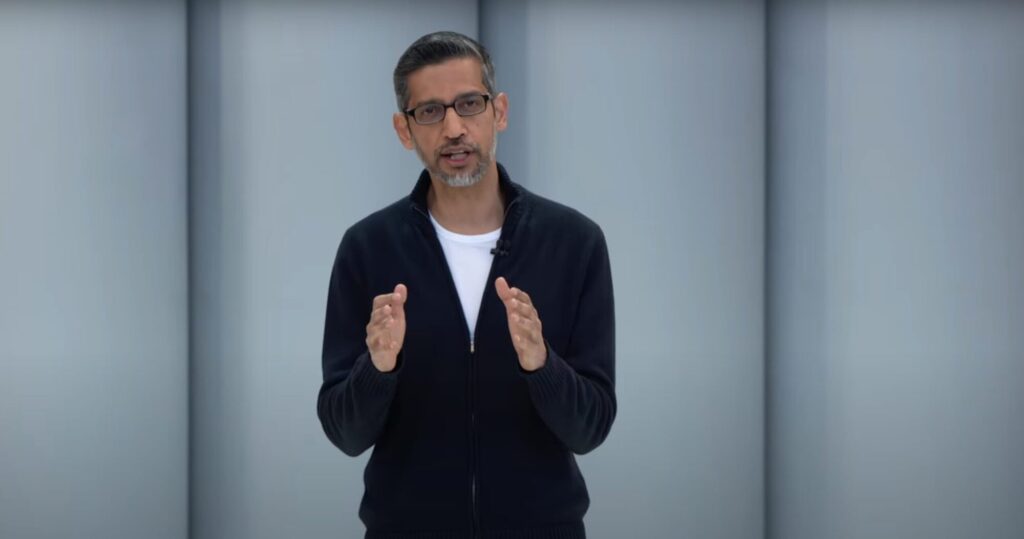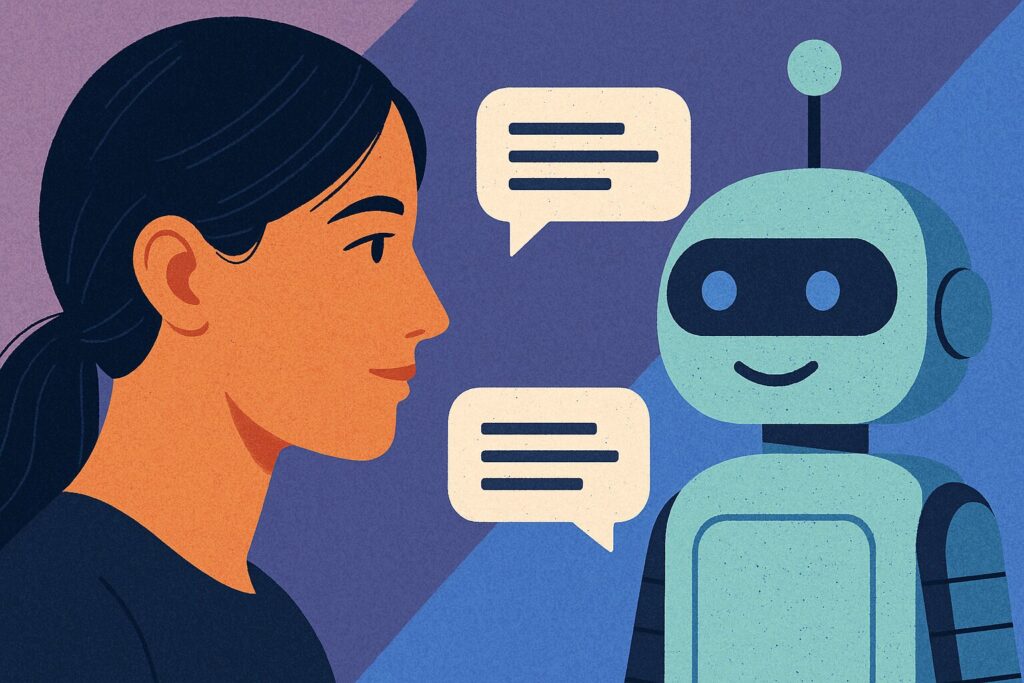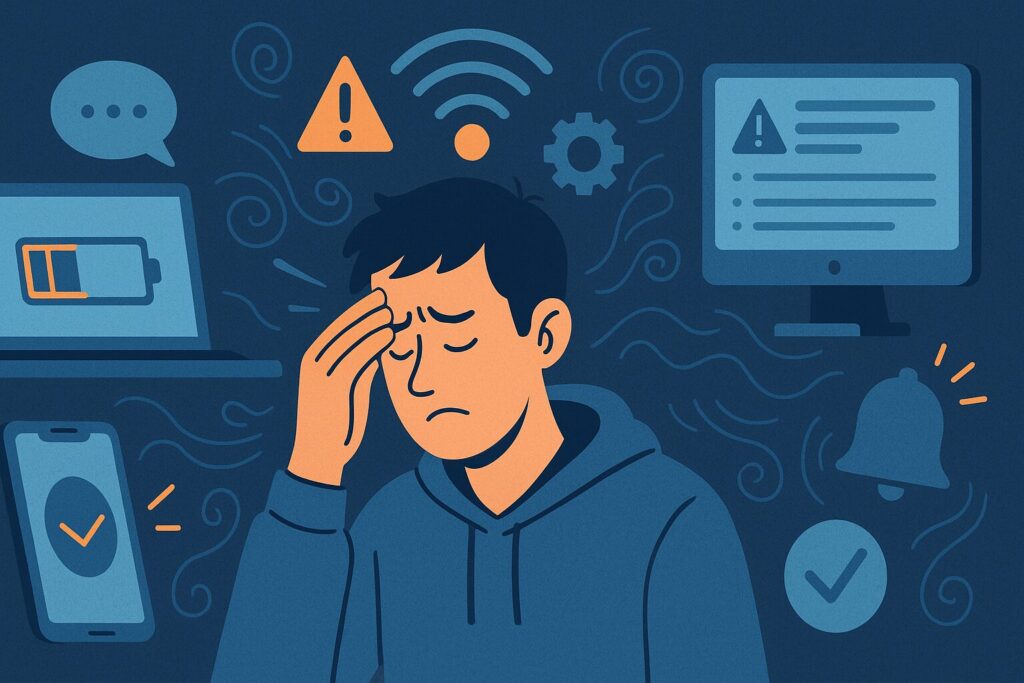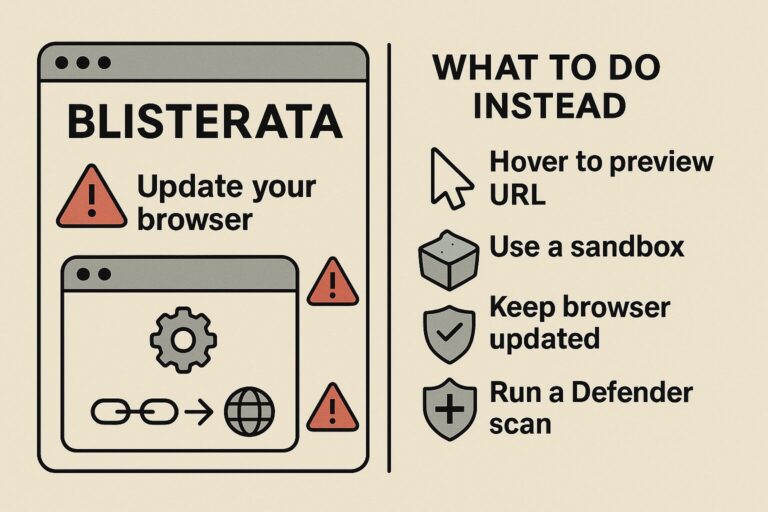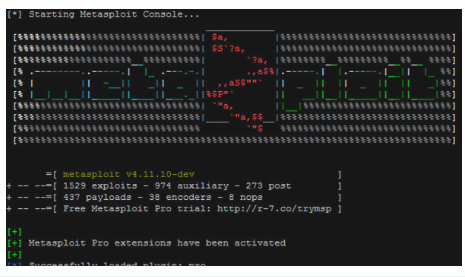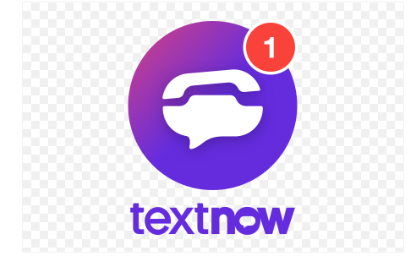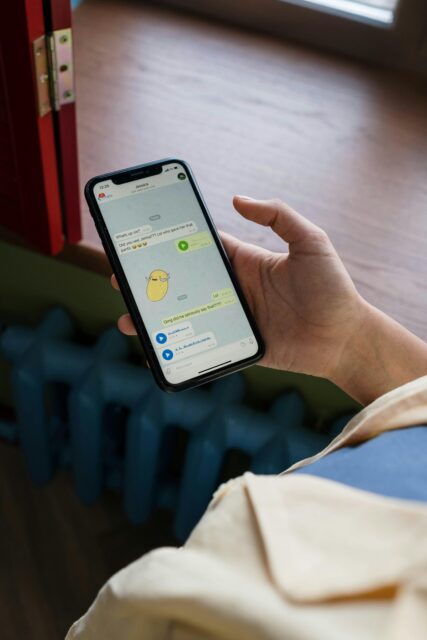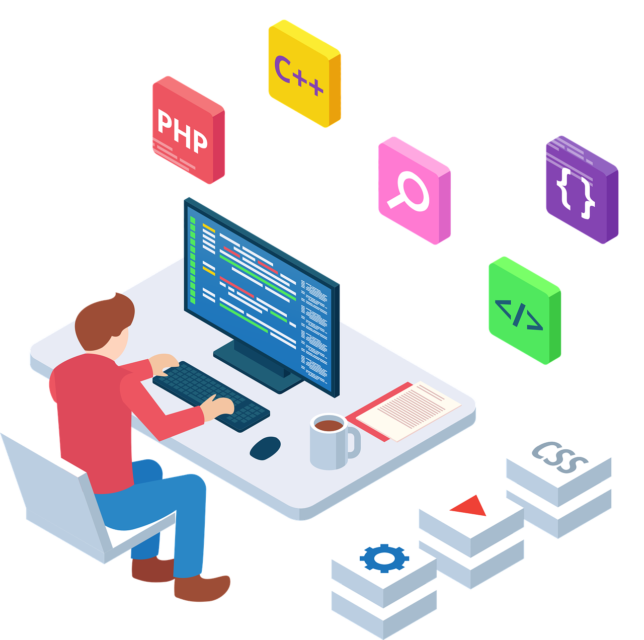Hackemist is where fast meets factual. We cover what’s happening across AI, software, cybersecurity, hardware, tech culture, and everything in between. If it’s actionable, relevant, or just too wild to ignore, it goes here.
I’ve watched how education is often framed as a tool for knowledge. But what frequently goes unnoticed is how it...
We’ve collectively fallen in love with the cloud. It’s frictionless, feels infinite, and politely hums along in the background while...
You’ve probably seen them: the person at the café who flips between two smartphones like a juggler with a trick...
You’re scrolling Twitter late at night and spot a post that feels a little too honest. A vague confession, a...
Spend enough time in online AI communities—prompt forums, Reddit threads, Twitter corners—and you’ll notice something curious. Some users type in...
When Google announced its new “AI Ultra” subscription plan at I/O 2025, the reaction was immediate and mixed. At $249.99...
At this year’s Google I/O 2025, which took place on May 20, amidst a barrage of AI model upgrades, sweeping...
There’s a mental health shortage in the United States, and it’s not a quiet one. Long waitlists, insurance barriers, and...
We hear it everywhere: “Unplug to reset.” “Take a digital detox.” “Turn off notifications and go outside.” There’s some truth...