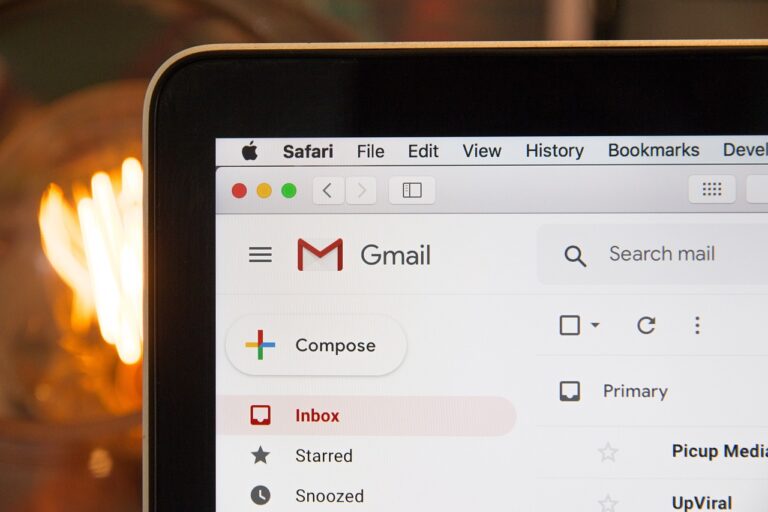Want to know how to create a Gmail account without a phone number? You have arrived at the correct location. With our simple approach, you’ll be able to enjoy Gmail’s myriad benefits without compromising your privacy—and you might even learn some valuable Gmail inbox management tactics along the way.
Does Gmail require a phone number?
When you establish a new Gmail account, you may notice that Google frequently asks for a phone number. Why? There are three primary reasons:
- Antispam protection: Google utilizes your mobile number to ensure that you are a genuine person, not a machine. This approach dramatically reduces the number of phony accounts, which helps to keep spam and automated junk mail from Gmail’s servers at bay.
- Identity verification: Your cellphone number is a recovery option. If you forget your password or lose access to your inbox, a phone number can quickly authenticate your identity and restore control.
- Additional authentication factor: Last but not least, your phone number provides an additional layer of security with two-factor authentication. This means that even if someone gets your password, they will be unable to access your account unless they also have your phone.
Many customers are startled to hear that Gmail requires phone verification for added protection during the sign-up process.
But what if you want to create a Google account without providing a phone number? Perhaps you value your privacy more, or you simply don’t have a mobile contact available. Well, you are in luck. Although it is becoming more difficult, there are still valid ways to accomplish it.
Legitimate Methods to Create New Email Account Without Phone Number
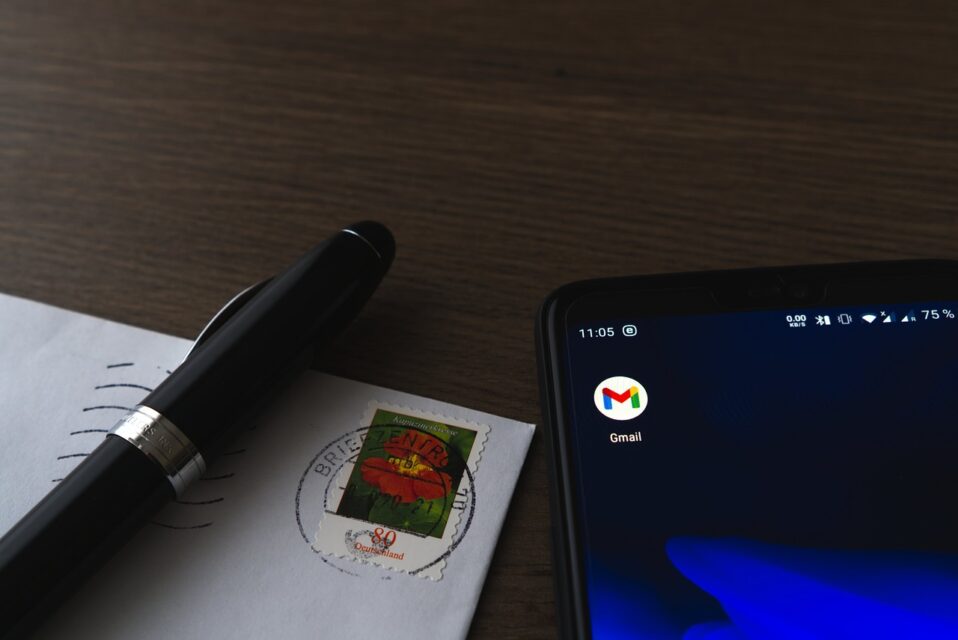
Now that we’ve explained why Gmail normally asks for a mobile number, let’s look at how to create a Gmail account without a phone number so you can update or get a new email address.
1. Sign Up for Gmail Without a Phone Number on Android and iOS
Creating a Gmail account without a phone number on your mobile device is possible, and the procedure is surprisingly simple.
On Android:
- Launch the Settings application.
- Navigate to the Passwords & Accounts area (the settings category may be named differently depending on the version of the Android operating system you are using).
- Tap the Add Account option.
- Select Google.
- Tap the Create account link in the bottom-left corner, just as you would if you were adding another email address to Gmail normally.
- Enter your name and then tap Next.
- Enter your date of birth and gender, then hit Next.
- Enter your selected email address and hit Next.
- Make a strong password and then hit Next.
- Enter a recovery email address and then press Next.
- When asked to input your phone number, tap Skip.
- Review your account information and confirm that you want to create Gmail without a phone number.
On iOS:
- Launch the Settings application.
- Navigate to the mail section.
- Tap the Accounts button.
- Select the Add Account option and then Google.
- Tap the Create Account link in the bottom-left corner.
- Enter your first and last names, date of birth, gender, preferred email address, and a strong password.
- Enter a recovery email address and then press Next.
- When prompted to provide your mobile contact information, tap Skip.
- Review your account information and confirm your decision to set up a Google account without a phone number.
2. Create Gmail Without Phone Number on Desktop
Setting up a new Gmail account on a PC is also a simple process, even without the necessity for phone verification. Here’s how you can accomplish this:
- Open your preferred web browser and go to the Gmail website (if you’re presently signed in with a different Gmail address, we recommend using Incognito mode).
- In the lower left corner, click the Create Account button.
- Fill in your first and last names, date of birth, gender, preferred email address, and a secure password.
- Enter a recovery email address.
- When asked to input your cellphone number, select Skip.
- Review your account information and confirm your decision to sign up for Gmail without providing a phone number.
Alternative Ways to Create Email Without Phone Number
You may occasionally encounter a circumstance in which Gmail requires a phone number. Do not fear, there are still a couple smart ways to evade this requirement:
- Prepaid telephone numbers: If you prefer a more private and restricted solution, try using a prepaid cell number. These numbers are relatively affordable and can often be found at local retailers or online. They offer a temporary option for phone verification without attaching your personal number to your account. After you’ve completed the email account setup, you can delete the prepaid number.
- Numero (available on iOS and Android) and other similar apps offer virtual phone numbers. These numbers are ideal for receiving SMS online and can also be used for Gmail verification. They also provide a layer of privacy because you are not using your personal information.
- Free online SMS services: Websites such as Sakari and SMSToMe provide free internet SMS services. You can utilize these services to receive text messages online, which allows you to avoid the phone verification step. However, be cautious because these services are public and insecure for critical information.
Improve Email Management with Clean Email
The unpleasant reality is that the more Gmail accounts you create, the harder it is to keep them all organized, because each extra email account implies more messages to manage.
To gain an advantage and handle numerous Gmail accounts efficiently, you should utilize an inbox organizer like Clean Email, which is designed to enhance the way you manage your emails with features such as:
- Auto Clean: This allows you to create rules for your emails that automate specific actions for different senders. Auto Clean allows you to efficiently arrange your inbox by automatically discarding promotional messages in the trash and highlighting answers from key senders for easy access.
- Unsubscriber: allows you to remove unwanted newsletters and commercial emails with a few clicks. Not only does it make unsubscribing simple, but it also manages unsubscribe requests and form completions for you, resulting in a clutter-free inbox.
- Smart Folders: allows you to simply arrange your emails using predetermined filters. These 33 distinct sections, such as ‘Online shopping‘ and ‘Social alerts’, make it easier to identify and delete specific types of emails in bulk.
- Screener: intercepts messages from new senders, allowing you to control who gets into your inbox. This feature is very helpful at protecting against phishing attacks since it ensures that only emails from trusted sources reach your primary mailbox.
- Cleaning Suggestions: provides intelligent suggestions based on your previous interactions and the behaviors of other users. This tool is quite useful for swiftly clearing out old messages, archiving non-essential emails, and shifting specific conversations to the Read Later folder.
If you’ve recently discovered how to create a Google account without a phone number, we urge that you enable the Screener tool right away. This allows you to begin filtering new senders right away, preventing your inbox from becoming swamped with junk emails.
After some time, you can stop the Screener feature and configure a few Auto Clean rules to manage the majority of your inbox organization requirements. Check Clean Email’s instructions from time to time and utilize the Unsubscriber feature to perform some extra cleaning, and you should be fine.
Clean Email’s inbox management is as secure as Gmail itself because the program passes Google’s high security requirements. You may use it on any web browser or mobile device.
Conclusion
So there you have it—a thorough guide on creating a Gmail account without a phone number, as well as how to use Clean Email to keep your inbox clutter-free.
Whether you’re changing your Gmail address or managing several accounts, these procedures will ensure that you can take advantage of all of Gmail’s features without needing a cell phone.