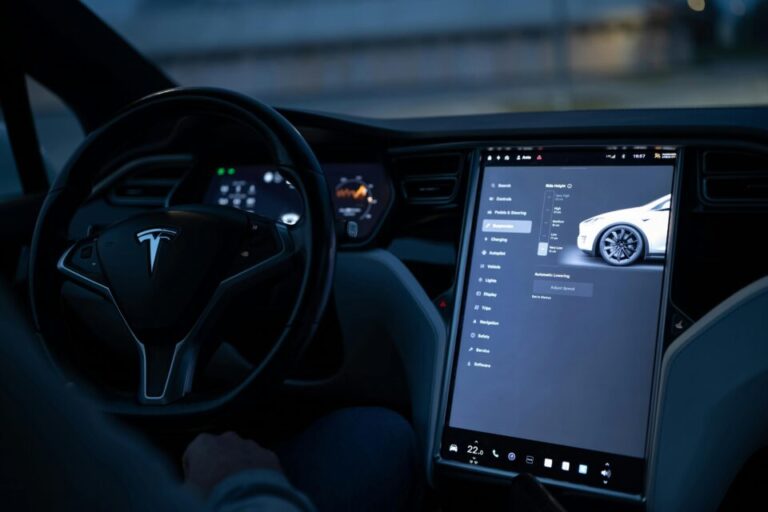Electric vehicles replace gasoline-powered engines with batteries and technicians with remote software engineers who add features and resolve bugs via over-the-air updates. If your EV is a Tesla, failure to update the software may result in warranty and safety issues, but there are several ways to ensure it has the most recent software.
While the software for most of Tesla’s fleet has remained largely consistent, there are variations in models and configurations and computer capability between older and newer models. Sometimes more hardware is introduced along the route to provide additional functions.
Remember the external Boombox speaker from 2019, which was later disabled due to worries that it could distract the pedestrians it was supposed to keep safe? Here’s where to update Tesla software, how to update Tesla software from the app, and how software updates are distributed to your Tesla.
Where To Update Tesla Software
To update Tesla software, go to the Tesla software update category of the website. On this page, there is different update information for Tesla vehicles, such as Model S, Model 3, Model X, and Model Y. Also, there is a video guide on how to go about updating each model.
Latest Tesla Software Update 2024
The 2024 Tesla Holiday Update is another major one, and it includes:
- Tesla App for Apple Watch: Use your Apple Watch as a phone key. You can also monitor the battery charge, open the trunk, and turn on temperature control.
- Save Dashcam & Sentry Mode footage to your phone: Watch Dashcam and Sentry Mode videos immediately from the Tesla app and save them to your phone for editing or sharing.
- Autoshift between Drive and Reverse on stalkless Model 3: The Model 3 can now automatically switch between Drive and Reverse to perform parking lot maneuvers and multi-point turns.
- SiriusXM: SiriusXM is now available for Model 3, Y, and Cybertruck.
- Select Arrival Energy at Destination: You may now select a preferred battery charge level when you reach your destination.
- Search along the route with estimated detour times: When navigating, search results are sorted to display options along your route and projected detour times.
- Precipitation Map and Weather at Destination: See precipitation directly on the map to verify the weather at your destination.
- Rear Cross Traffic Alert: When in reverse, your vehicle will notify you if it detects a pedestrian or vehicle crossing behind you. When a probable collision is identified, an auditory warning will play.
- Schedule Light Shows from the Tesla App: Remotely arrange Light Shows with the Tesla app, including the two new Light Shows in the 2024 Holiday Update.
- Boomerang Fu: Slice and cut your buddies with boomerangs in this action-packed party game.
- Fart On Contact: Prank your buddies with every fresh bum detection.
Latest Tesla software update 2024 Model Y
Tesla’s latest software update for the 2024 Model Y contains the following features and improvements:
- Track Mode: Powertrain Endurance
- Spotify Free
- Custom Mirror Tilted Positions
- LiveOne Powered by Slacker Radio
How To Update Tesla Software From App
As a Tesla owner, you are certainly aware of the necessity of keeping your vehicle’s software up to date. Tesla provides regular upgrades to improve your vehicle’s performance, safety, and features. Before you begin the update procedure, ensure that you have the following:
- A steady internet connection.
- The most recent version of the Tesla app loaded on your smartphone or tablet
- Your vehicle’s software version is eligible for an update; check the Tesla app for available updates.
Let’s learn how to update Tesla software from the app.
- Open the Tesla app.
- Launch the Tesla app on your phone or tablet and sign in to your account.
Step 1: Check for Updates
- Tap the “Vehicle” tab at the bottom of the screen.
- Tap on “Software” and then “Check for Updates.”
- If an update is available, you will receive a notification with the update details.
Step 2: Confirm the update
- Please review the updated information and confirm that you want to update your vehicle’s software.
- Make sure you have a reliable internet connection.
Step 3: Update your vehicle’s software
- The upgrade procedure will start, and your vehicle’s software will be updated remotely.
- A progress bar will appear on the app, showing the update’s progress.
- The update process may take several minutes to complete, depending on your internet connection and the vehicle’s software version.
Step 4: Restart Your Vehicle
- Once the update is finished, restart your car to complete the installation process.
- You’ll be requested to restart your vehicle on the app.
How to Upgrade Tesla Software
Tesla updates your vehicle’s software wirelessly, continually adding new features. Tesla recommended that you apply software updates as soon as they become available on your car. To ensure the fastest and most reliable transmission of software updates, keep Wi-Fi turned on and connected whenever possible. In most circumstances, an update requires your vehicle to be connected to Wi-Fi.
Notes to Take When Upgrading Tesla Software
- When Keep Climate On, Dog Mode, or Camp Mode are engaged, no software updates are made.
- Do not operate the car while the software is being updated. Vehicle operations, including some safety systems, may be limited or disabled while a software update is being performed, and you may cause damage to the vehicle. When a software update is available, a yellow clock icon appears near the top of the touchscreen.
See how to upgrade the Tesla Software:
- Touch the yellow clock symbol to open the scheduling box, where you can choose when to install the update (Set For This Time) or now (Install Now). Once scheduled, the yellow clock icon becomes a white clock icon until the update begins. You can reschedule the update at any point before it occurs by touching this clock symbol.
- Check Touch Controls > Software to see whether an update is available for your car. If available, select Software Update Available to open the scheduling box, as described above.
- Start updating using the Tesla smartphone app.
NOTE: Some software updates may take up to three hours to complete. Model 3 must be in Park mode while the firmware is being updated. To ensure the fastest and most reliable transmission of software updates, keep the WiFi turned on and connected whenever possible.
When a software update is being downloaded, the yellow clock symbol changes to green. A yellow download indicator indicates that a software update is available, but your vehicle is not connected to Wi-Fi. Connect your vehicle to Wi-Fi to begin the download.
Software Update Preferences
You can specify how quickly and frequently you receive software updates. To alter your preference, go to Controls > Software > Software Update Preferences and select either of the following options:
- Standard: Receive software upgrades according to the standard rollout timeline for your location and vehicle configuration. When a software release becomes available, it has typically been running on other customer vehicles for some time.
- Advanced: Get the latest software updates for your region and vehicle configuration as soon as they become available. Tesla selects how, when, and where to send updates to vehicles depending on a variety of parameters specific to each release. Keep in mind that, while you will receive updates as soon as they become available for your individual vehicle, you may not be among the first Tesla customers to receive them. Selecting Advanced does not enroll your vehicle in Tesla’s early access program.
How to Check Your Tesla’s Software Version
- Open the Tesla app’s main screen, which displays a picture of the vehicle. Scroll to the bottom to find the model’s name. The entire mileage, VIN, and software version will be displayed below in small type.
- If you want to figure out the string of numbers in the software version, the Not a Tesla App does an excellent job of keeping track of that information. It is important to note that not all automobiles will receive the latest software at the same time—a full rollout will take time.
- You can also verify the Tesla software version from within the vehicle. Begin by clicking the Controls symbol in the bottom-left corner of the screen, then select the Software tab. This is where you can find your car’s current software version. You will also be informed whether your car is up to date with the newest software or requires an upgrade.
How to Find the Tesla Software Release Notes
When you conduct an update, information about what was added appears on the screen, but you may access the release notes later if you need them again. Open Controls > Software and press the blue text labeled Release Notes. This will display all of the current enhancements to the car, as well as any previous updates.
FAQs
How do I get my Tesla to update the software?
You can also check for updates on the Tesla app. If an update is available, a ‘Software Update’ section will appear on the app’s home page. Connecting your vehicle to Wi-Fi will enable the fastest and most reliable delivery of software updates.
How do I get my Tesla to update the software?
You can also look for available updates via the Tesla app. If there is an update available, the app’s home page will include a ‘Software Update’ section. Connecting your vehicle to Wi-Fi ensures the fastest and most dependable delivery of software updates.
Are Tesla software updates free?
If you purchased an upgrade through a Service Center, please contact your local Service Center. You cannot get a refund for subscriptions. Are over-the-air software upgrades no longer free? No, we continue to release over-the-air software updates to help your Tesla improve over time.